Linux File Ownership
- Every file and directory on your Unix/Linux system is assigned
3 types of owner, given below. - User
- Owner of the File
- User also called an owner
- Group
- User-group can contains multiple users
- All users in the group have the same file permissions
- Other
- Any other user who has access to the file
- Does not own the file nor belong to a User-group
Changing Ownership and Group in Linux
chownchgrp
# Only changing the ownership of a file/directory
sudo chown <newOwner> <fileName>
sudo chown user filename
# Change both user and group of a file or directory
sudo chown <newOwner:newGroup> <fileName>
sudo chown user:group filename
# Only change group
chgrp group_name filename
Additional info
Check all groups in system
vim /etc/group
Groups you are member of
groups
# hitman adm cdrom sudo dip plugdev lpadmin sambashare docker
Change your default group
newgrp cdrom
Linux File Permissions
- Read
- Give you the authority to open and read a file
- Write
- Gives you the authority to modify the contents of a file
- Execute
- In Unix/Linux, you cannot run a program unless the execute permission is set.
The characters are pretty easy to remember.
r = read permission
w = write permission
x = execute permission
– = no permission
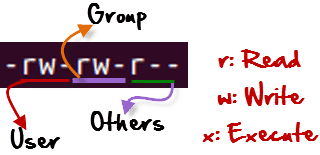
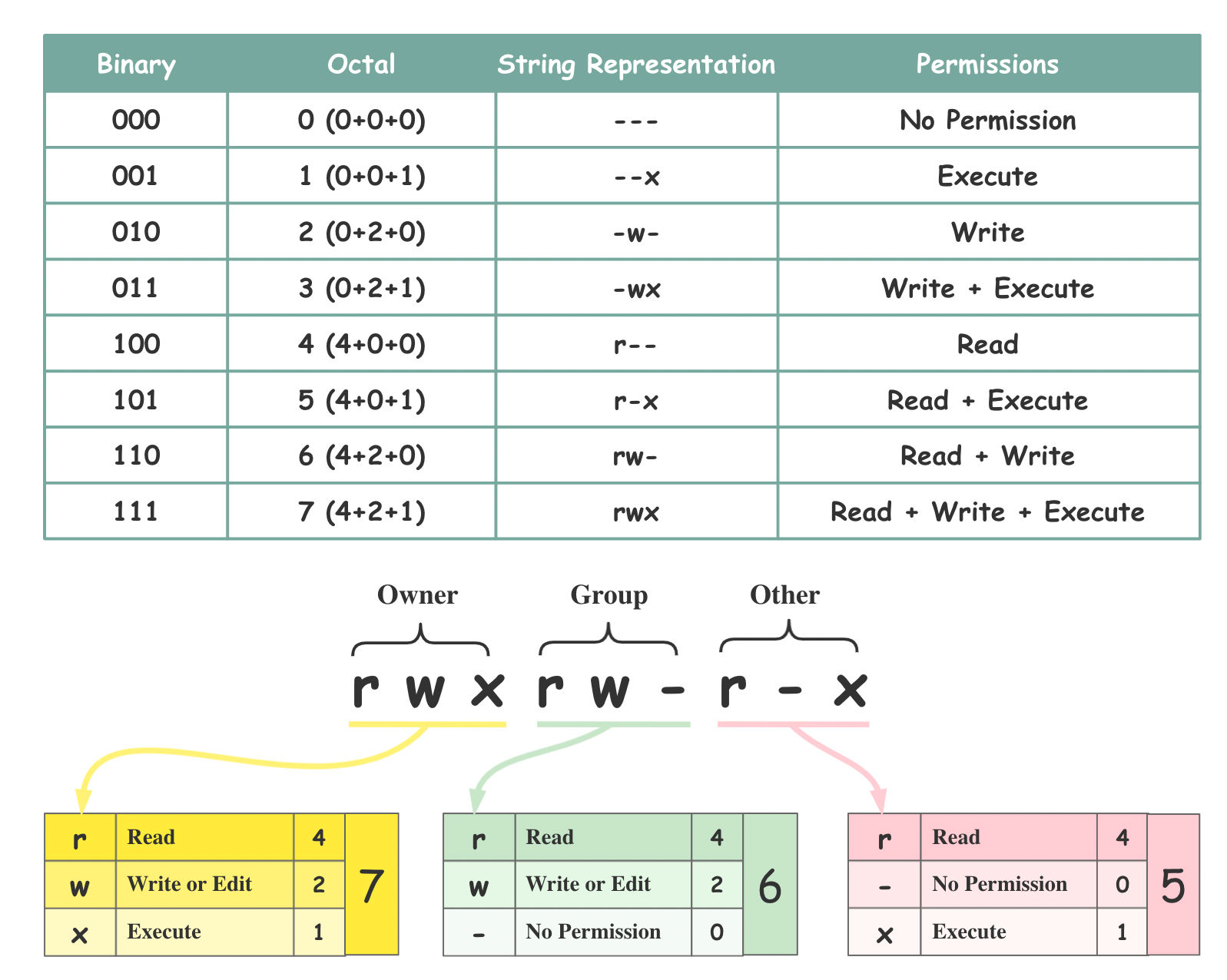
Changing file/directory permissions in Linux Using ‘chmod’ command
# Syntax
chmod permissions filename
- Absolute(Numeric) Mode in Linux
- In the Absolute mode, you
change permissions for all 3 owners
- In the Absolute mode, you
# Give rwx permissions to all
chmod 777 /MyStuff
# user--> 7(rwx), group-->5(r-x), other-->4(r--)
chmod 754 /MyStuff
- Symbolic Mode in Linux
- In the symbolic mode, you can
modify permissions of a specific owner
- In the symbolic mode, you can
# ugo --> user, group, other
# +-= --> adding, removing, changing
chmod ugo+-=rwx /MyStuff
# Give read permissions to other
chmod o+r /MyStuff
# Remove, write and execute permissions for group and other
chmod go-wx /MyStuff







